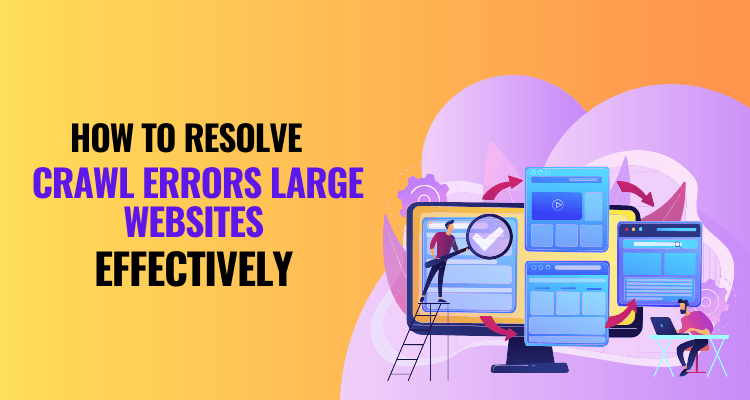What Exactly is Dropping a Pin?
Dropping a pin on Google Maps means placing the location on the map in scenarios where the complete or unclear address is not enough for pin-pointing a specific destination. It appears in the form of a virtual red marker which people can use to pin-point a specific spot for saving, sharing, or navigating. Research indicates that between 15-20% of Google Maps users has pin dropped every day, thus proving how often the tool is ever used in finding remote landmarks, trails, or meeting points.

Such a tool becomes handy when specific addressing becomes valid, such as places for hiking, construction sites, or open fields. More than 60 percent of Google Map users utilize it for sharing locations with their friends or in times of emergency. It drops the pin’s coordinates in terms of latitude and longitude, which is lifesaving during those moments or even while preparing an itinerary or when planning a trip. Such a small yet mighty feature is important to everyone using the digital world of maps.
Why Dropping a Pin is Important in Google Maps
Dropping a pin on Google Maps is more than marking it; it’s a great feature with a number of uses in navigation, sharing, or trip planning travel. It helps mark saves or plan routes mapped in a new, strange city or save important places-the whole point is to get it right and make it available.

So, it has some importance:
- Pinpoint Accuracy: With no or incomplete address and confusion about availability, dropping a pin simply marks the spot you need.
- Sharing is Easy: You can share specific locations instantly to your friends, family, or colleagues without needing them to search for the place themselves; this is especially useful in emergencies.
- Offline Navigation: Pin drop even works in offline maps, which can be a saviour in rural or hectic areas.
- Effective Trip Planning: Save multiple pins to destinations like hotels, restaurants, and tourist attractions into a tailor-made itinerary.
- Personalize the Locations: Use the pin feature to name, categorize and keep track of places frequently visited for future reference or for frequent use.
Benefits Highlighted
- Increases convenience in personal and professional life.
- Helps cut out hassle in navigating addresses or landmarks that are often not clear.
- Facilitates emergency response because exact coordinates can be instantly shared.
Dropping pins will change how we interact with maps and will ensure that every place is within reach.
How to Drop a Pin: Step by Step
Dropping a pin on Google Maps is one of the most effective ways by which users can navigate, share, or save location marks. Here is the complete and well-explained step-by-step guide to drop a pin on the various devices:
1. On a Smartphone (Android and iOS)
- Open Google Maps: Launch the application and make sure to have location GPS in order to have the accurate and precise location.
- Search for the Place: Either use the search bar or scroll to the desired place on the map.
- Drop the Pin: Tap and hold on the map at that location. It will show a red pin marking that location.
- Options Available: After pinning a place, you can access a location card located at the bottom and can:
- Rob directions to this location.
- Save it for future reference.
- Share the pin through various apps (WhatsApp, Email, etc.).
2. On a Computer (Web Version)
- Open Google Maps: Simply visit Google Maps on your browser.
- Spot the Area: Either locate yourself using the search bar, or navigate manually into that spot.
- Click on the Map: Left-click on the exact spot to drop the pin. A small gray marker will appear.
- Use the Pin: A panel will display options like:
- Save that location.
- Get directions to/from that location.
- Share the link to that pinned location.
3. For Offline Maps
1. Download the offline map of that area beforehand.
2. Open it offline and follow the same procedure as above.
Tips for Dropping a Pin
• Double-check the location.
• Zoom in for better accuracy, especially in highly populated areas.
• If this pin is intended for use in navigation, ensure that the app is updated to get the best experience.
These easy steps will help the user make the most of the pin-dropping features of Google Maps, whether it is being done for personal or professional use!
How to Share a Dropped Pin on Google Maps
Google Maps is a fantastic tool to find and share points of interest. A dropped pin is a neat way to mark a point on the map for others to view. Here’s how to go about it step by step.
Step 1: Drop a Pin
- Open Google Maps on your phone or computer.
- Locate a position you want to share.
- Tap and hold a point on the map into the red pin display.
Step 2: Access the Sharing Options
- When the pin has been dropped, swipe it up or click it on the bottom menu.
- Look for Sharing on the list and tap it.
Step 3: Choose How to Share
Google Maps have many possibilities to share a pin:
- Send through the messaging applications: WhatsApp or iMessage.
- E-mail that link to the someone.
- Copy that link and paste wherever you want.
Step 4: What is a dropped pin good for?
- Accuracy-right address, no confusion.
- Convenience-time savings avoided by having to explain the how-tos.
- Enjoy-friends can compare and share favourite spots: cafes, parks, or even hidden little treasures!
Stat: More than 1 billion people find and share locations using Google Maps every month; it’s that kind of important thing every human should know!
How You Can Keep a Dropped Pin for Future Use
Google Maps permits you to save a dropped pin for later use so that you will never forget important locations. Here is a straightforward step-by-step guide so you know how to do that, even if you’re just getting started.
1. What is a Dropped Pin?
A dropped pin is a marker on Google Maps that indicates a particular location. It can come in handy for saving places that have no address, such as a hiking trail or your favourite picnic spot.
2. How to Save a Dropped Pin
Follow these easy instructions:
- Open Google Maps: On your phone or desktop.
- Drop the Pin: Press and hold on the map at the desired location. A red pin will appear.
- Save Location: Tap on Save and choose a list such as Favourites, Want to go, or Starred Places.
3. Advantages of Saving Pins
- It makes it easy to return to your favourite places.
- Share with relatives or friends the saved places.
- Works offline if you download maps!
4. Fun Fact
Did you know that over a billion people understand Google Maps in a month? Today save your first pin and forget a location ever again!
Drop Pins to Measure Distance on Google Maps
Google Maps comes in handy not only in finding directions but also finding out the distance between locations by dropping pins. It is easy to use, quite entertaining, and sufficiently accurate for the average person who might be curious just to estimate distance for a walk, from a run, and perhaps for a daydream about places.
How to Measure Distances with Pins
1. Drop a Pin
- Open Google Maps.
- tap, hold on map to drop the pin where you want it, at starting point.
2. Select “Measure Distance”
- Click on the pin to open location details.
- Choose measure distance option.
3. Add Additional Points
- Drag the map, tap to put more points along your route.
- Total distance will be calculated automatically by Google Maps.
4. Nice Uses to Measure Distance
- Plan Walking or Running Routes: Check if your route is more than 5 km.
- Map Routes for Road Trips: See how far it is to drive between stops.
- Know Geography: Kids can measure how far from home they are from famous sites.
Google Maps is so precise; it would measure within 1 percent error for small areas. You should definitely try using it again the next time you become curious about how far it is from the school to the park!
How to Delete or Remove a Pin from Google Maps
Wonderful in their navigation, Google Maps can also record places that you have always wanted to visit. Although at times you mistakenly drop a pin or you do not need it anymore. Here’s a concise method to remove or delete a pin from Google Maps.
What is a Pin in Google Maps?
A pin is a marker you place on the map to mark a specific location. It helps find the way or stores important spots. Still, too numerous pins will make your map cluttered. Removal can be done easily!
Steps to Remove a Dropped Pin on Google Maps
On a Smartphone:
- Open the Google Maps app.
- Find the pin you want to delete.
- Tap on the pin to open its details.
- Look for the “Remove” or “Clear” option at the bottom and tap it.
On a Computer:
- Open Google Maps in your browser.
- Click on the pin you want to remove.
- Select “Remove” or click on the X next to the pin’s info box.
Tips for Managing Pins
- Keep your map organized by deleting unused pins.
- Use labels to name your important pins for easy reference.
- Regularly check your saved pins to avoid any confusion. Fun Fact
Did you know more than one billion people use Google Maps every month? Organized pins can go a long way in ensuring faster and stress-free navigation!
Dropping Pins in Offline Mode: A Simple Guide
Traveling becomes more accessible using Google Maps, even offline. The offline mode feature is very useful especially when you are in areas where Wi-Fi or network coverage is limited. Here is all you need to know about pin dropping in offline mode.
What Is Offline Mode in Google Maps?
Offline mode allows you to download maps before to be used when there is no internet connection. This would be very beneficial for those traveling to far-off places or even internationally. In 2023, about 68% of travellers said they depended on offline maps while traveling!
How to Use Dropped Pins in Offline Mode
Dropped pins help you mark a specific location very precisely. Here’s how it works:
- Open Google Maps while you are connected to WiFi.
- Find out the area by searching for a specific location, tap on “Download,” and reshape the area.
- When you are offline, press and hold a spot on the map to drop a pin.
The Key Benefits of Dropping Pins Offline
- Find places easily: Pin your hotel, landmarks, or parking spots.
- No extra costs: Avoid spending too much money on data charges while traveling abroad.
- Navigate smoothly: Use your saved pins to get directions offline.
Pro Tip to Travellers
Always keep your phone charged. Offline mode works on data but uses GPS.
Once you lazy got to know pin dropping offline techniques, you will never lose the way because of the internet going down.
Techniques for Pinning Places on Google Maps Accurately
Excellent pin placement on Google Maps can help in easily finding as well as sharing locations to let others know where you are. Here are some step-by-step processes to achieve this:

- Start with Zooming In – Why it matters: Close up the zoom level as much as possible; this is how you would be able to narrow down the exact area. The closer you zoom, the more you will see things such as buildings and streets. How to do it: Zoom on mobile using two fingers or the “+” button on the desktop map.
- Use Landmarks as Your Point of Reference – Check around for some landmarks like parks, schools, or even businesses and ensure that you drop the pin on the right spot.
- Example: If a building is near a coffee place, be sure that your pin lands exactly on the building of the shop.
- Tap and Hold to Drop the Pin – Now, that position on the map where you want the pin leads you to press and hold. You’ll see a red anchor marker.
- Check the Address – Check the address shown on the bottom of the screen after successfully dropping the pin to confirm pin placement.
- Edit or Adjust – You can drag the pin to the correct position if it slightly missed the target. Saving the new location will correct the placement.
Did you know that?
With the help of GPS data, Google Maps is accurate up to 5 meters most of the time! Perfect placement means you will never get lost.
Making Use of Dropped Pins for Business
Well, Google Maps is not just another directional guide; it helps do business too! Dropped pins can work wonders for businesses by making it simple for customers to reach you or discover your offerings. Now, let us take a step-by-step review.
What Exactly Is Dropped Pins?
Dropped pins are markers on Google Maps which indicate certain areas. Rather than putting an address in the search box, you can place a pin to mark where exactly the spot is.
How is Dropped Pins Used by Businesses?
- Share Your Location – Make it easy for customers to find your store, office, or delivery spot by sharing a dropped pin link. This reduces confusion and saves time.
- Highlight Key Areas – If you are a real estate agency, you can pin many of your properties for the client. For restaurateurs, you can pin your parking areas or event spaces.
- Track Analytics – More than 90% of the users on smartphones will use maps for directions. Check on foot traffic by analyzing the saved pins and their movement.
Benefits for Your Customers
- Easy navigation
- Precise location details
- Download maps offline and make them accessible
Pro Tip:
Combine dropped pins with Google My Business for increased visibility: Businesses showing up on Google Maps get 42% clicks more than those not present on them!. With dropped pins, business can take its customer right inside the door of its location, saving everyone hassle.
Advanced Features of Google Maps and Dropped Pins
Google Maps goes beyond merely navigating and fully offers a lot more advanced features for exploring as well as organizing places. Among its best features includes the dropped pin. Now let’s see how those features are working!
What Are Dropped Pins?
A dropped pin is a way of marking a virtual spot on a map, which has a location that is particularly useful especially in remembering up a specific place such as a little hidden café or a meeting point. To drop a pin on Google Maps, all you need to do is tap and hold at the location.
Cool Things You Can Do With Dropped Pins
- Save Locations: Mark favourite places to gather again later.
- Share Spots: Easily share dropped pins with friends to meet.
- Travel: Make custom maps with several pins for vacation planning.
Advanced Features of Google Maps:
Offline Maps– Download the map without the use of the Internet. Perfect for traveling!
Live Traffic Updates: See what is happening on the roads in real time.
Custom Labels Add notes or color codes for pins for organization.
Fun Fact!
Did you know that Google Maps almost cover the entire earth, coming to almost 220 countries and territories mapped! Indeed, this is one of the most globally trusted tools on navigation?
Explore Google Maps now and maximize its powerful features!
Conclusion
It’s a simple act of dropping a pin in Google maps, but it is a very powerful method of navigating, planning, and sharing places without hassles. Whether you’re trying to save your favourite park, locate a friend’s house, or pin a place of interest during a road trip, dropped pins make things easy.
Dropping a pin means marking an exact location on the map. For example, just tap and hold on anywhere on your screen, and the pin will drop, which you can save, label, or even share with your friends. This works well for parking your car or marking a fun place where an interesting activity occurred.
Google Maps was launched in 2005 and now has more than 1 billion active monthly users! The app includes more than 220 countries all over the world, which makes it one of the most widely used apps globally.
This kind of pin dropping allows custom definitions to be associated with that pin, in addition to being viewable offline, and thus takes care of the travel and everyday planning organization. Dropping pins is like trailblazing a virtual breadcrumb so that you can never forget a place. Use this feature today to make your trips easy and exciting!